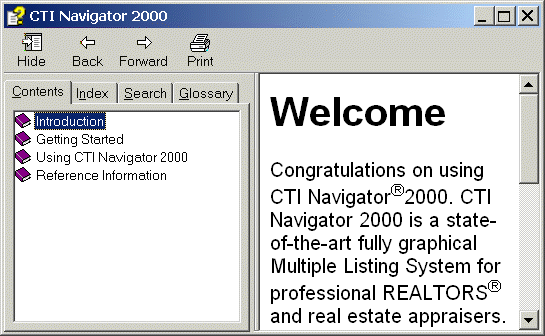
Help is immediately available for the CTI Navigator system in several ways. Select Help > About Navigator on the main screen menu to display the main categories of help topics that are available for the system (under the Contents tab). Use the Windows maximize button next to the close button in the upper right corner of the help screen to expand the view for easier reading.
In the Contents view, help topics are grouped into general categories designated by a book icon at the beginning of the category title. Double click on the book or category title to "open" the book and display a list of the topics in the category. Single click on a topic to display the help about that topic in the right pane of the Help screen. Click on the Print icon at the top of the screen to print the selected topic. To hide the left hand pane of books, click on the hide icon at the top of the screen. To close an open book, double click on the book icon or the category title.
To open all the books in one step, right-click anywhere on the left pane of books and select "Open All." To close all the books in one step but keep the help screen open, right-click anywhere on the left pane of books and select "Close All." To exit help, click on the close Windows (X) button in the upper right corner of the help screen.
Click on the Search tab and type in a keyword to see a list of all the sections in Help on the topic you enter. Select the desired topic and click the Display button to view the help section on that topic.
Click on a Help button or menu selection on a function screen to display context sensitive help for the function(s) available on that particular screen. If there is not a help topic specific to the selected screen, Help will open in its Index view.
In the Index view you can either have the system search the index for you or you can manually search the index of help items. To manually search the index, use the vertical scroll bar to review the list of items. Click on any item of interest to select it. Double click on the item, or click on the Display button, to display the help information about the selected item. To have the system search the index for you, use the "Type in the Keyword to Find" box. If the system doesn't find what you are searching for, you can manually scan the index to see if the item (or a similar item) is listed differently in the index than you typed. Highlight the desired topic and click the Display button.
To return to the MENU of tutorials, click here or use the back arrow at the top of your Internet browser.
[rev.061406]