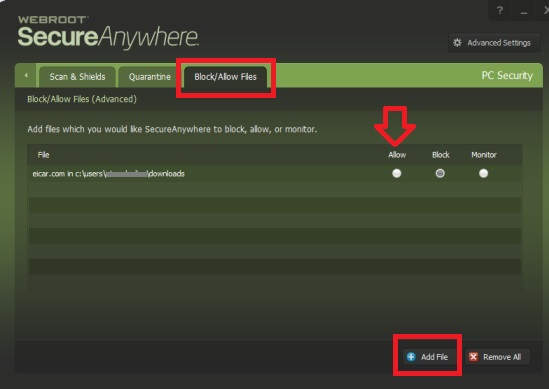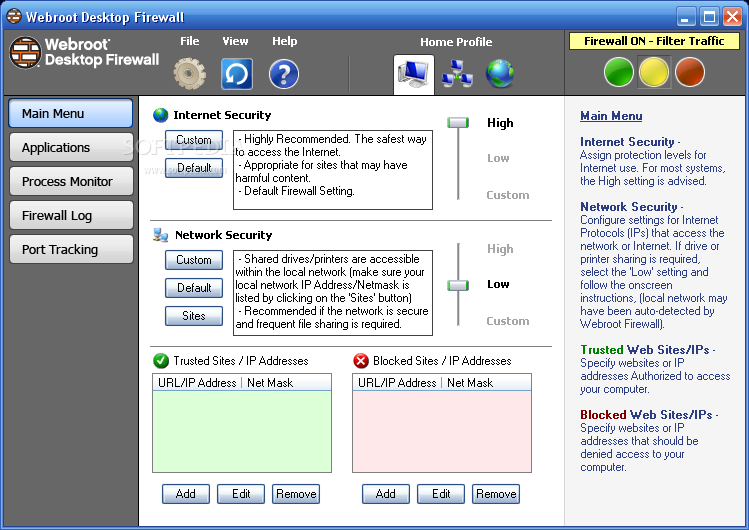Configure Webroot Firewall
Configure Webroot SecureAnywhere Firewall
Webroot's SecureAnywhere firewall is preconfigured to Internet filter traffic on your
computer. If the firewall detects unrecognized traffic, it initially opens an
alert where you can either block the traffic or allow it to proceed. Always select to
"Allow" CTI Navigator (and CTIUpdateManager) to access the Internet. If
you inadvertently select to block Navigator or no longer get a security alert,
but CTI Navigator cannot run or update properly, either manually configure
Webroot to allow Navigator to access the Internet as needed, or temporarily
disable Webroot's firewall.
To view Webroot SecureAnywhere's Firewall status or Disable the firewall:
- Click the Webroot icon
 to open Webroot SecureAnywhere.
to open Webroot SecureAnywhere.
- The Firewall status shows on the main page under PC Security.
- If the slider button beside Realtime Shield, Web Shield and Firewall
displays green, it indicates that they
are enabled.
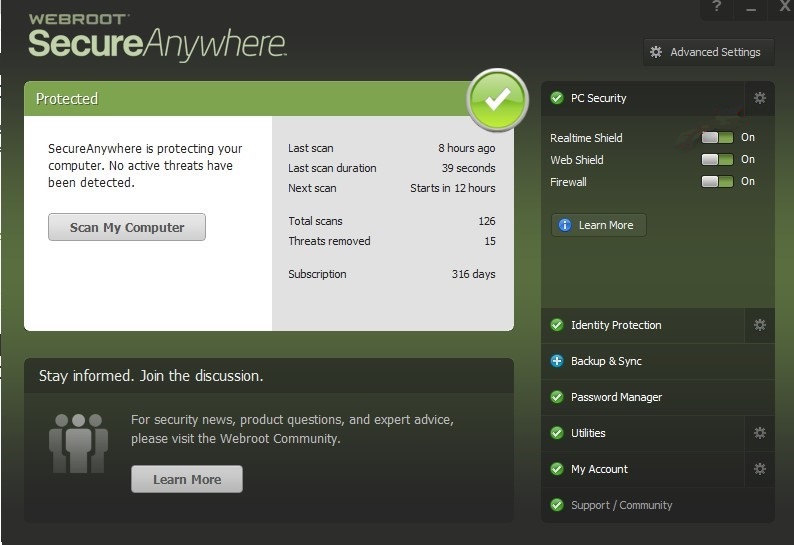
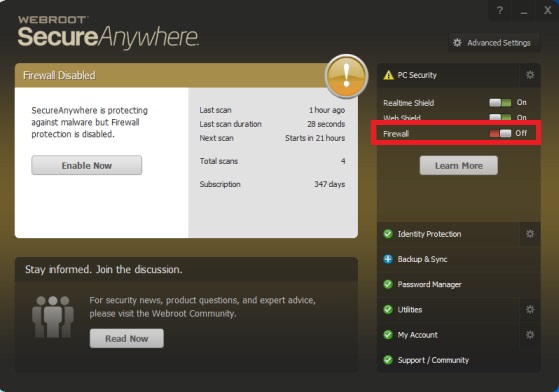
- Click the white portion of the button beside Firewall on Webroot's
Overview Panel, which
will then display red (as shown in the
above right image). You may be
prompted to complete a CAPTCHA screen. SecureAnywhere displays a
warning that your Firewall is disabled and recommends you re-enable it.
- When appropriate (after CTI Navigator finishes running), click the "Enable Now" button (or click on the white
side of the slider button beside Firewall to switch it to display green).
When you have time, you may want to configure Webroot to always Allow CTI
Navigator (as described below) so you do not need to temporarily disable the
firewall next time there is a program update to Navigator
To configure Webroot SecureAnywhere to Allow CTI Navigator Desktop
to Update over the Internet (including Program updates):
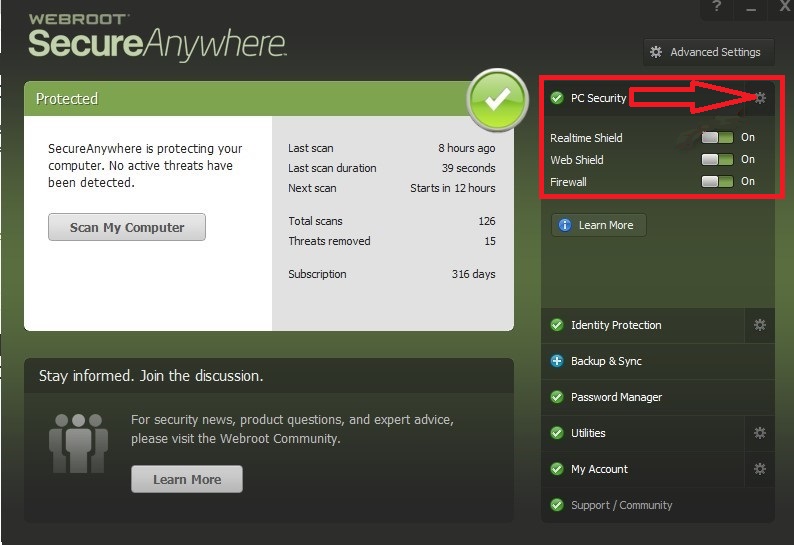
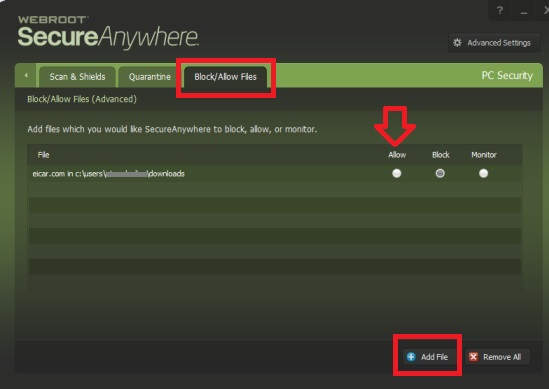
- On Webroot's Overview panel, click the gear icon beside "PC
Security" (indicated by the red arrow in above image)
- Select the "Block/Allow Files" tab (see the above right
image).
- If CTI Navigator is listed, click "Allow" to change from
"Monitor" or "Block" setting, and close Webroot.
- If CTI Navigator is not listed on the Block/Allow Files" screen:
- Click the "Add File" button at the bottom of the "Block/Allow
Files" screen
- Browse to where CTI Navigator Desktop is installed on this
computer.
- In a 64-bit version of Windows, the path is C:\Program Files
(x86)\CTI Navigator
- In a 32-bit version of Windows, the path is C:\Program
Files\CTI Navigator
- select CTI Navigator.exe and set to Allow; and
- select CTIUPDManager.exe and set to Allow
- Close Webroot.
Configure Webroot Desktop Firewall
When you first run a program
such as CTI Navigator or CTIUpdateManager over the Internet, the Webroot
Desktop Firewall normally will prompt you whether to grant permission for the
program to access the Internet. On the "Firewall Permission Request"
screen:
-
Un-check "Always
ask me about this program"
-
Check "Yes, allow
access"
-
Click the OK
button.
When program updates to
CTI Navigator are issued, the Webroot
Desktop Firewall may display a "Program Change" screen. If
this screen appears and CTI Navigator has otherwise been running correctly,
click the "Keep settings" button.
If you need to create a
Firewall Rule to allow CTI Navigator or CTI Update Manager to run over the
Internet, follow the instructions in Webroot Desktop Firewall’s Help
for the specific version you have installed or at Webroot's online support
site (see related articles below). The basic
steps are summarized below (click a link in the list to go directly to the
selected topic).
To configure the Webroot Desktop Firewall version 5.5 for Windows
XP/Vista to allow CTI Navigator Internet functions:
- Double-click on the Webroot Desktop Firewall icon (on the Windows
desktop or in the system tray)
- Click the Applications button in the left panel
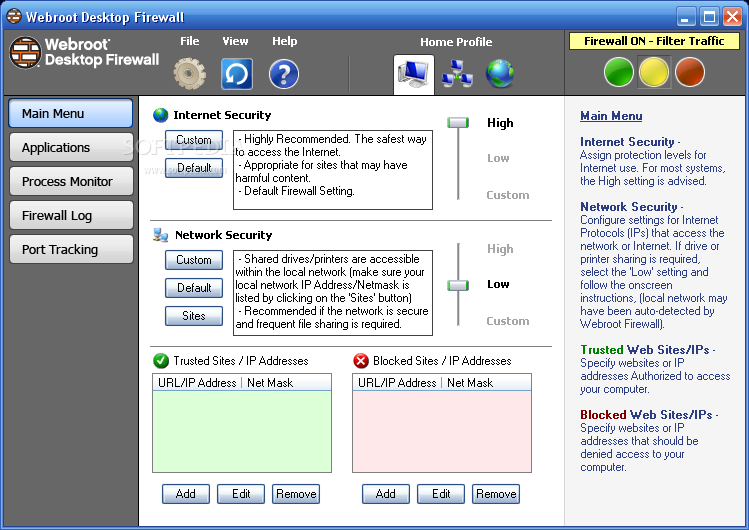
- Right-click on CTI Navigator
- Select Set All rules to Allow Traffic
- Close the Webroot Desktop Firewall screen.
To reduce the number of pop-up alerts in version 5.5, you can enter ctimls.com
as a "Trusted Site" as
follows:
- Open Webroot Desktop Firewall and select the Main Menu button on the left
panel
- Ensure Traffic Filtering at the top is On
(Yellow)
- Select the appropriate Profile (home, office or remote) at the top
of the main menu
- Under Trusted Sites/IP Addresses in the lower left corner of the
main screen, click the Add button
- Select URL on the Add sites screen
- Enter ctimls.com in the Host Name box
- Click the Add button.
To configure the Webroot Desktop Firewall version 1.5 for Windows
prior to XP to allow CTI Navigator Internet functions:
- Open Webroot Desktop Firewall (right-click on the WDF icon in the Windows
system tray and select Restore)
- Click Permissions in the left panel
- Select CTI Navigator in the Program Name list
- Click and hold on the Permission beside CTI Navigator to open an options
menu
- Click on "Always Allow"
- Close the Webroot Desktop Firewall screen.
Note: The exact steps and screens to configure a firewall can vary between
different versions of the security program, and should be documented in the
security program's Help.
Back to the top of this page È
If you are not successful configuring your firewall or want to test if the
firewall is the problem, you can temporarily disable the Webroot Desktop Firewall
as follows:
- Right-click on the Webroot Desktop Firewall icon in the Windows system
tray
- Click "Exit" in version 5.5 or Close in version
1.5
- Click "yes" at the prompt "Are you sure you
want to quit?"
To uninstall
Webroot Desktop Firewall version 1.5:
- Go to Start > Programs > Webroot > Webroot Desktop Firewall >
Uninstall
- Select "Yes" at the prompt "Are you sure you want to
completely remove this program?"
- Restart the computer. (Uninstall does not complete until the computer
restarts.)
To uninstall Webroot Desktop Firewall version 5.5 (or
version 1.5 if the preceding does not work):
- Go to Start > Control Panel
- Select Add/Remove Programs
- Select Webroot Desktop Firewall > Remove
- Restart the computer. (Uninstall does not complete until the computer
restarts.)
If you disable or uninstall your firewall, remember to either restart
or re-install the firewall
later, or configure and enable another firewall such as the firewall
included in Windows (see "Configure Security Settings in Windows" in
related articles below).
Back to the top of this page È
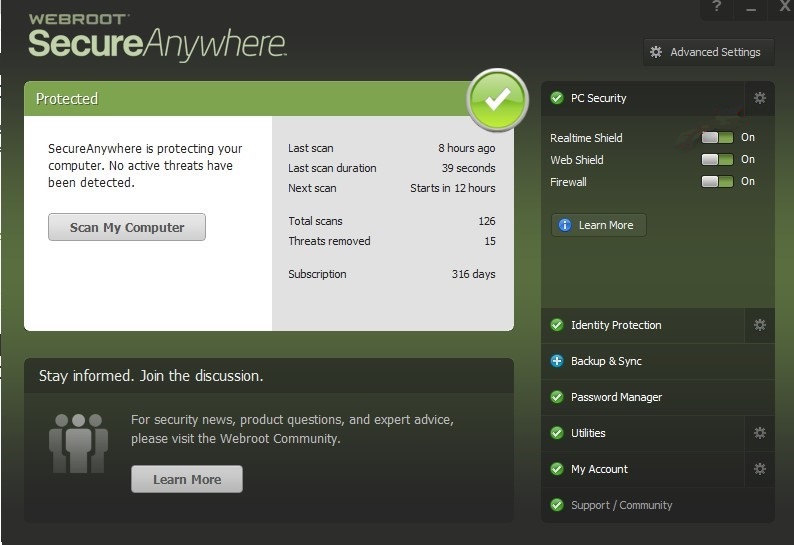
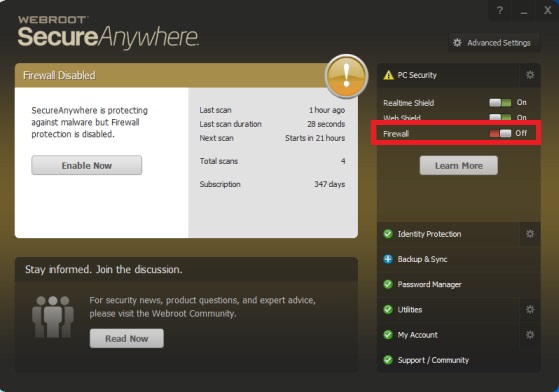
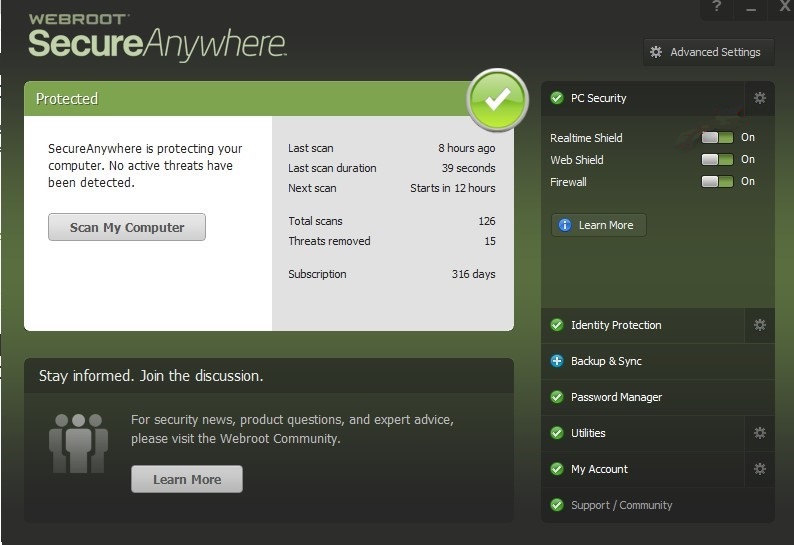
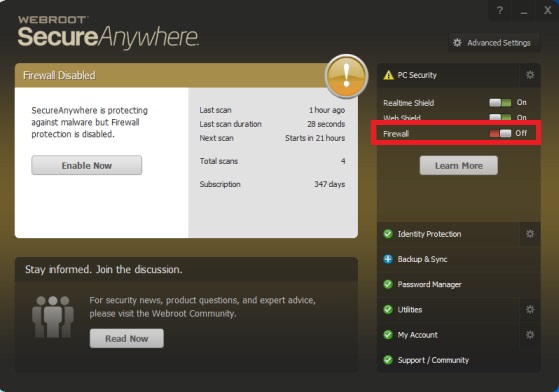
![]()