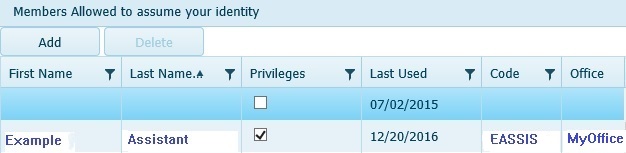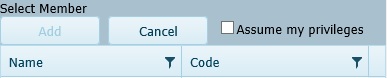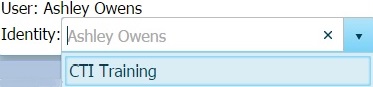Click on any topic below to go directly to that section in this tutorial.
To sign
into CTI Navigator as someone else who has granted you permission to
assume their MLS identity, or to allow an MLS member in your office (including staff or personal
assistants) to sign into CTI Navigator II as you, click on Tools in the main menu-bar and
select "Maintain Identity." This will open a
screen with two sections: (1) "Identities you can assume"; and (2) "Members
Allowed to assume your Identity"
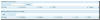 (click on image to enlarge).
(click on image to enlarge).
To sign in as someone else in your office or brokerage who has granted you this
permission, select their name in the "Identities you can assume"
section
1 (at the top) and click the "Switch to Identity" button. Do not check the Default box beside another person's
name unless you always want CTI Navigator II to sign you in using
that identity instead of your own identity.

To add someone you want to allow to sign into Navigator using
your identity, click the "Add" button just below "Members
Allowed to assume your identity" in section 2.
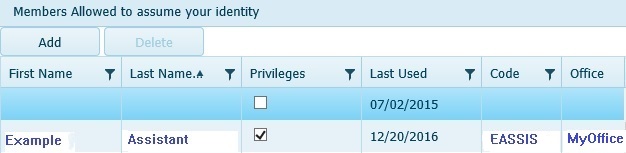
This will open a "Select
Member" screen displaying the names of MLS members in your office
or brokerage.
Select the appropriate name in the
list, and click the Add button at the top (just below "Select
Member").
While signed in as you, they will have only the privilege level assigned to
their own identity.
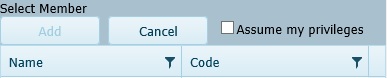
To also grant all of your privileges in CTI Navigator to
another MLS member in your office, select their name on the "Select Member"
screen and check the "Privileges" box beside their name in
the Privileges column. To
enable or disable using your privileges after allowing someone to assume
your identity, check or un-check the box beside their name in the Privileges
column in the "Members allowed to assume your identity" section. To retract
allowing someone to use your identity, select their name in "Members allowed
to assume your identity" section and click the Delete button.
To return to your own identity
or to quickly switch to another ID you have already used, open the Home
Page and click the "x" beside your current Identity. Then click the down
arrowhead beside the Identity box, and left-click on your own name or other
identity.
▲ Return to Table
of Contents ▲
See below for detailed instructions on using Maintain Identity.
The Maintain Identities function in CTI Navigator II
allows you to share your sign-in identity with any other MLS member in
your office (including staff or personal assistants). Both you and the person
you allow to share your identity can be signed in and using CTI Navigator at the
same time.
There are two levels of sharing. (1) Identity: You
can designate who can assume your identity to access all your MLS
information and perform any actions on your behalf that do not require
elevated privileges in CTI Navigator. In most cases, this includes access to
change your password, view your client information and listing expiration dates,
send email, create CMA's, create saved searches, and setup auto-notifications
for clients. (2) Privileges: You also have the option to allow
someone sharing your identity to also assume all of your MLS
privileges. This means that if you have "elevated" privileges, such as to
add or revise your listings or those of other agents in the office, so will the
person assuming your identity. Unless you specifically assign your level of
privilege to those you allow to use your identity, they will have only the level
of privilege assigned to their own identity when they sign in as you.
Privileges Caution: If
you allow someone else to assume your privileges (in addition to
your identity), they will be able to do anything you can do in Navigator.
If you have office management privilege (to change any agent's listing in
the office), so will anyone to whom you grant your privileges. To setup an
assistant to be able to add or revise only your personal listings even though
you have office management privilege, direct the MLS office to assign "broker
load" privilege to your assistant's MLS account. Then allow your assistant to
assume your identity but do not grant them your privileges.
▲ Return to Table of
Contents ▲
To allow an MLS member in your office or brokerage to use
your Navigator sign-in identity:
- Click Tools in the main menu-bar
- Select "Maintain Identity"
- Under "Members Allowed to assume your identity" click the Add
button

- On the "Select Member" screen,

- click on the name of the office member to be
allowed to assume your identity
- if you want this person to also
assume all your privileges when they sign-in with your identity,
check the "Assume my privileges" box at the top of the screen
(see Privileges Caution above). Otherwise, leave this box not
checked so that this person will have only their own level of privileges
when they sign-in with your identity.
- Click the Add button just below Select Member to save your selection; or
click the Cancel button to close the Select Member screen without saving
your selection.
The person you selected will appear in the "Members
allowed to assume your identity" pane on your screen. (See "Example
Assistant" in the image below.)
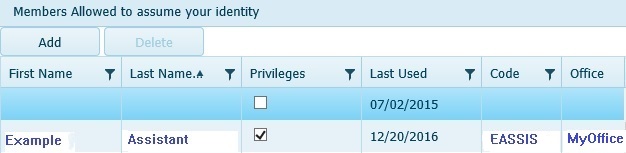
In addition,
your name will appear on their
Identity selection button on their Home page
(see section below) and also in the "Identities
you can assume" on their Maintain Identities screen when it is
opened.
If you checked to allow that person to assume your
privileges, the box beside their name in the Privileges column in the "Members
allowed to assume your identity" pane will be checked on your screen. You
can toggle granting your privileges to others off or on by un-checking or
checking this box in the Privileges column beside the name of anyone in this
list.
Un-checking privileges does not prevent the person from
signing in using your identity. To remove another MLS member from being
able to sign-in with your identity, select their name in the "Members allowed
to assume your identity" pane, and click the delete button at the
top.
▲ Return to Table of
Contents ▲
To quickly switch your identity in Navigator II to someone in
your office/brokerage who has granted you permission to assume their identity,
first clear your current Identity by clicking the x in the Identity box
on the Home Page. Then click the down arrowhead button beside the
Identity box (see
image above) and left-click on the appropriate alternate identity.
You also can:
- Click Tools in the main menu-bar
- Select "Maintain Identities"
- Select the desired Identity under "Identities you
can assume" on the right pane by clicking on the name
(double-click to immediately switch to that identity).
-
Default Selection Caution:
Do not check the Default box beside another
person's name unless you always want CTI Navigator II to sign
you in using that identity instead of your own identity.
- Click on the "Switch
To Identity" button immediately below "Identities you
can assume" at the top of the screen.
- The Maintain Identities screen will close and
Navigator II will then automatically sign you back in using the identity
you selected.
To return to your own identity, follow either approach above, but select
your own identity rather than an alternate identity.
Allowing other MLS members to assume your Identity allows
designated personal assistants, staff, or colleagues to help you maintain your
listings and client information and to act on your behalf in Navigator.
Navigator records the user name for whoever performs actions saved on the MLS
server (such as adding or modifying listings), regardless of what identity is
assumed.
Allowing other MLS members to assume your identity is not
a substitute for anyone being assigned their own identity and privilege level by
the local MLS office. You may not assign your Identity to any non-MLS member or
to an MLS member who belongs to a different brokerage than your own.
▲Return to the Top of this page ▲
To return to the Index of Tutorials for CTI Navigator II, click here.
{rev.02.03.2017}
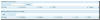 (click on image to enlarge).
(click on image to enlarge).