

The Maintain Identities function in CTI Navigator Web allows you to share your sign-in identity with any other MLS member in your office (including staff or personal assistants). Both you and the person you allow to share your identity can be signed in and using CTI Navigator Web at the same time.
There are two levels of sharing. (1) Identity: You can designate who can assume your identity to access all your MLS information and perform any actions on your behalf that do not require elevated privileges in Navigator Web. In most cases, this includes access to change your password, view your client information and listing expiration dates, send email, create CMA's, create saved searches, and setup auto-notifications for clients. (2) Privileges: You also have the option to allow someone sharing your identity to also assume all of your MLS privileges. This means that if you have "elevated" privileges, such as to add or revise your listings or those of other agents in the office, so will the person assuming your identity. Unless you specifically assign your level of privilege to those you allow to use your identity, they will have only the level of privilege assigned to their own identity when they sign in as you.
Privileges Caution: If you allow someone else to assume your privileges (in addition to your identity), they will be able to do anything you can do in Navigator Web. If you have office management privilege (to change any agent's listing in the office), so will anyone to whom you grant your privileges. To setup an assistant to be able to add or revise only your personal listings even though you have office management privilege, direct the MLS office to assign "broker load" privilege to your assistant's MLS account. Then allow your assistant to assume your identity but do not grant them your privileges.
To allow an MLS member in your office or brokerage to use your Navigator Web sign-in identity:
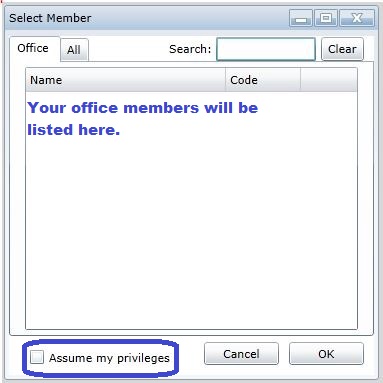
The person you selected will appear in the "Members allowed to assume your identity" pane on your screen. In addition, your name will appear on their Identity selection button on their Home page (see section below) and also in the "Identities you can assume" on their Maintain Identities screen when it is opened.
If you checked to allow that person to assume your privileges, the box beside their name in the Privileges column in the "Members allowed to assume your identity" pane will be checked on your screen. You can toggle granting your privileges to others off or on by un-checking or checking this box in the Privileges column beside the name of anyone in this list.
Un-checking privileges does not prevent the person from signing in using your identity. To remove another MLS member from being able to sign-in with your identity, select their name in the "Members allowed to assume your identity" pane, and click the delete button at the bottom.
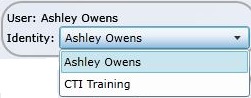
To switch your identity in Navigator Web to someone in your office/brokerage who has granted you permission to assume their identity, click the Identity selection button under your User name in the top left corner of Navigator Web's Home Page (see image above) and select the appropriate alternate identity. You also can:
To return to your own identity, click the Identity button on the Home Page and select your own name.
Allowing other MLS members to assume your Identity allows designated personal assistants, staff, or colleagues to help you maintain your listings and client information and to act on your behalf in Navigator Web. Navigator records the user name for whoever performs actions saved on the MLS server (such as adding or modifying listings), regardless of what identity is assumed.
Allowing other MLS members to assume your identity is not a substitute for anyone being assigned their own identity and privilege level by the local MLS office. You may not assign your Identity to any non-MLS member or to an MLS member who belongs to a different brokerage than your own.
▲Return to the Top of this web page
{rev.06.06.2014}