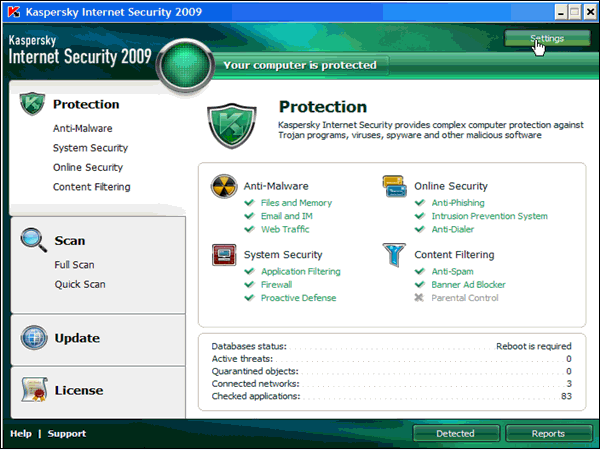
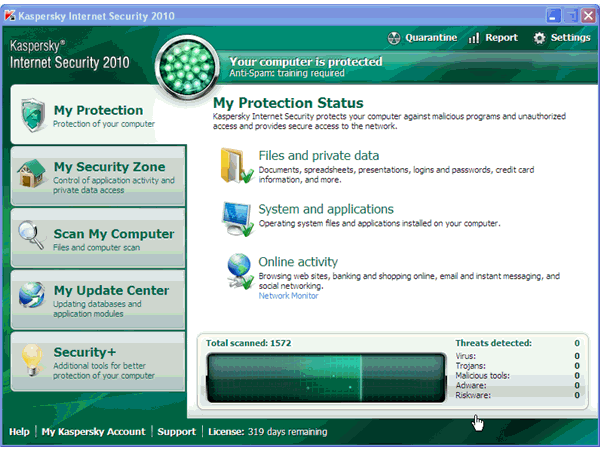
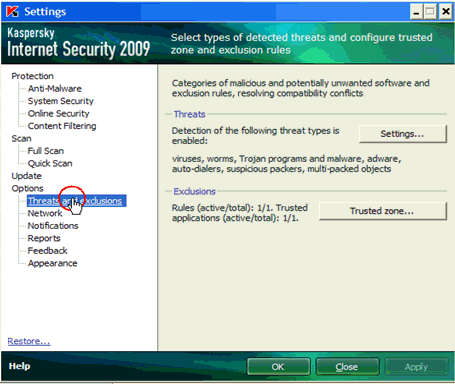
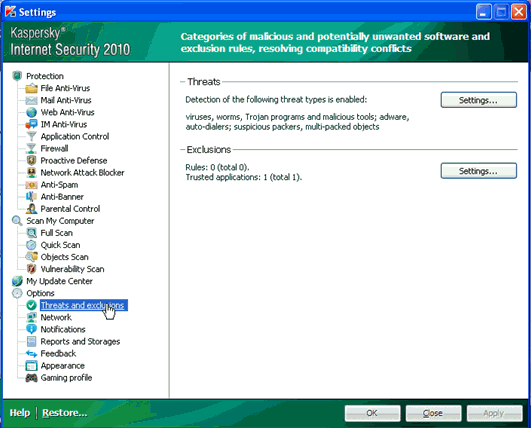
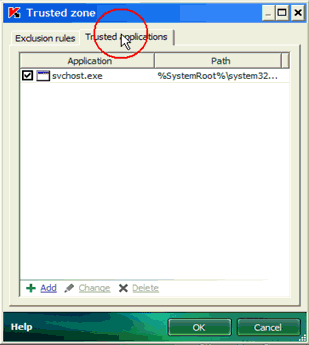
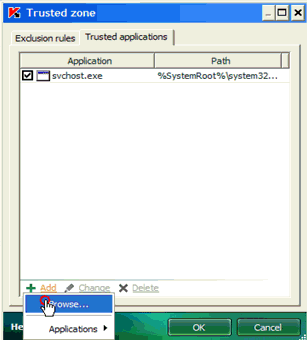
Select Applications to display a list in which you select CTI Navigator.exe
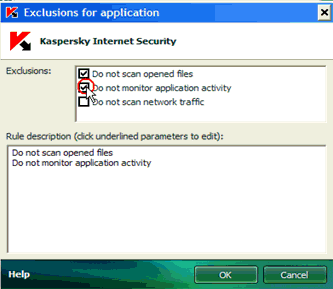
The security system used by Kaspersky is based on a table of rules for controlling events associated with applications (such as CTI Navigator). To create a rule specifying CTI Navigator as a "Trusted Application" in Kaspersky Internet Security or Kaspersky Anti-Virus 2009 or 2010:
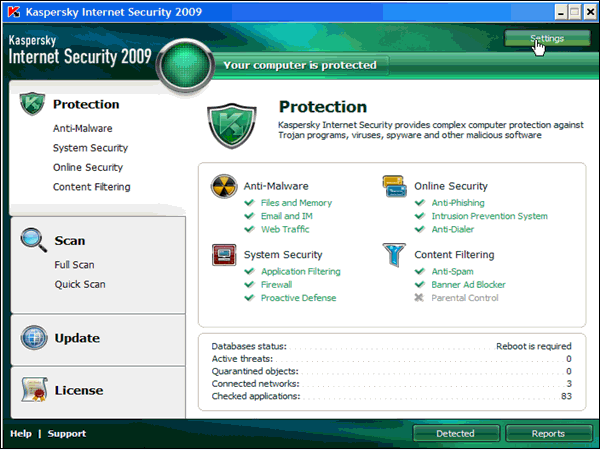
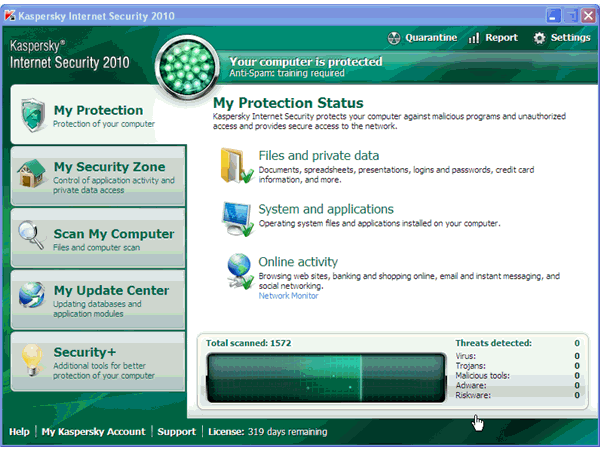
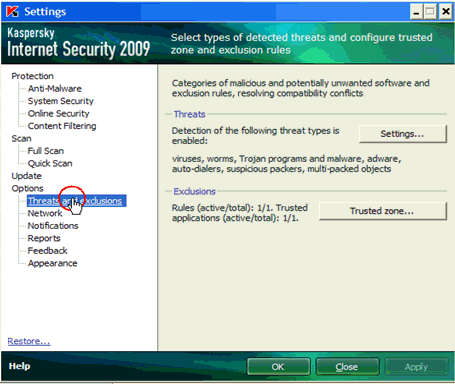
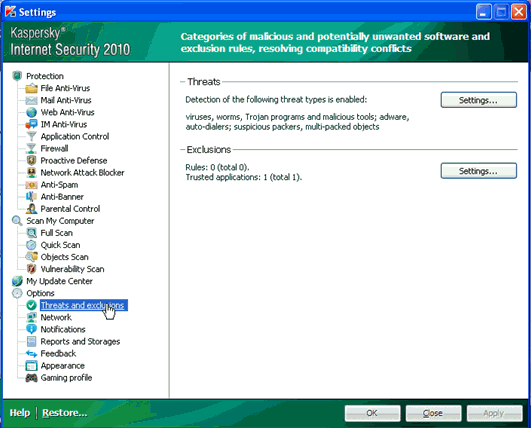
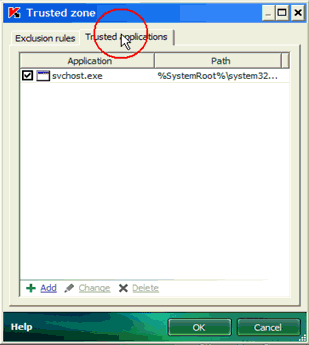
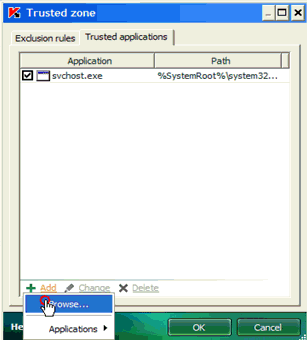
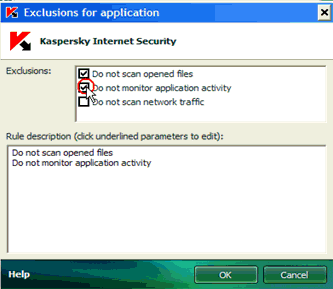
Note 1: The dialog windows for Kaspersky Internet Security 2009 and Kaspersky Anti-Virus 2009 are the same but with corresponding product names and number of Protection components.
Note 2: See "Configure AOL Kaspersky Active Virus Shield (AVS)" in the Related Articles below for instructions regarding the free AOL branded version of the Kaspersky Anti-Virus.
Related articles and Internet Links:
Back to the top of this page È
To return to CTI's menu of Help & Tutorials, click here or use the back arrow at the top of your Internet browser.
rev.04.15.10