The first time that a program such as CTI Navigator Desktop or CTI UpdateManager requests access to the Internet, BitDefender's Firewall should prompt you either to allow or to block the program's access to the Internet. You should select “Allow” so that the firewall will always allow CTI Navigator to access the Internet.
Otherwise, to disable or configure the BitDefender Firewall so that CTI Navigator Desktop can access the Internet.
For Bitdefender's instructions on "How to add a Firewall Rule":
Open the 2010 BitDefender Internet
Security dashboard (main screen). 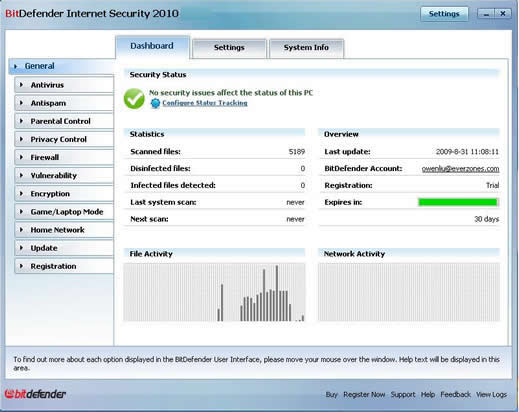
On the main screen, click the Firewall tab on the left
pane.
To entirely disable the Firewall, select the Settings
tab and remove the checkmark beside "Firewall is enabled". 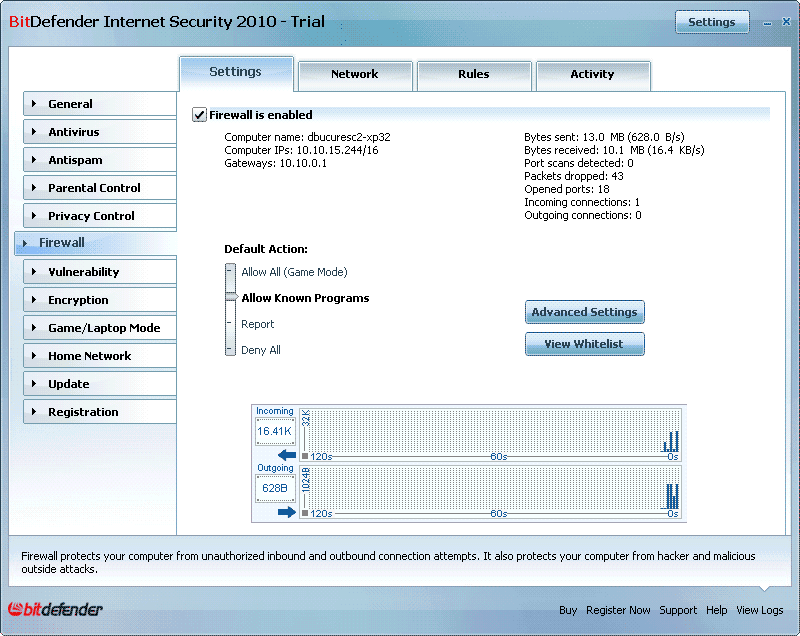
To configure the Firewall to allow CTI
Navigator to access the Internet when the Firewall is enabled, click the Rules
tab.
If a Rule already exists for CTI Navigator,
Click the "Edit rule" button
Configure the parameters under the Main tab as described below for a new Rule
Click OK to save the revised Rule.
Note: If modifying an existing Rule does not allow CTI Navigator to access the Internet, click the "Remove rule" button and and create a new Rule as described below.
To create a Rule for CTI Navigator's Internet access,
Click the "Add rule" button
Under the Main tab -
click the Browse button beside the Program Path entry field (box) and browse to the location where CTI Navigator is installed on this computer [typically C:\Program Files\CTI Navigator\Cti Navigator.exe ; or in a 64-bit version of Windows, browse to C:\Program Files (x86)\CTI Navigator\Cti Navigator.exe
verify that the box beside "Any" is checked under Command Line
set Protocol to "Any" (so that the rule will apply to all protocols)
verify that all boxes are checked in the Events section and in the "Adapter Types" section
select "Allow" in the Action section
Click the OK button to save the Rule
Click the X button in the top-right corner of the screen to close BitDefender.
Related Articles and Internet Links:
How to Adjust Bitdefender Internet Security Firewall 2017 (video 4 minutes)
How to Temporarily Disable BitDefender Total Security 2017 (video 55 seconds)
To return to CTI's menu of Help & Tutorials, click here or use the back arrow at the top of your Internet browser.
{rev.11.21.2017}